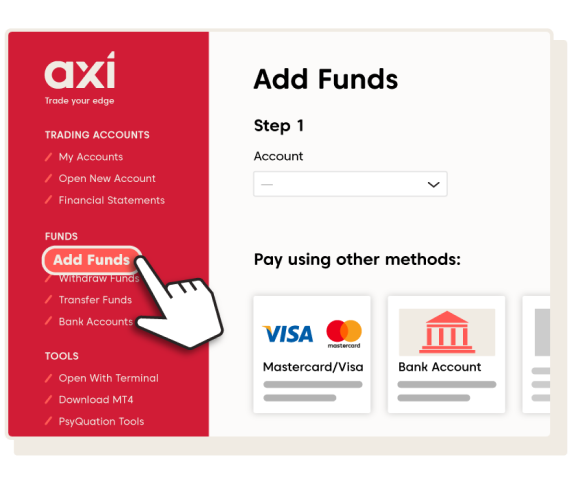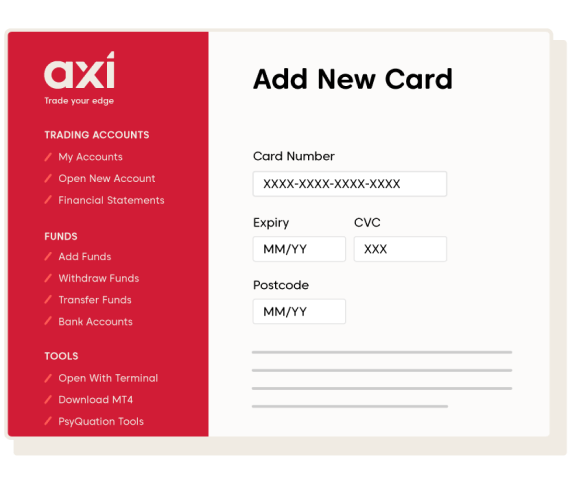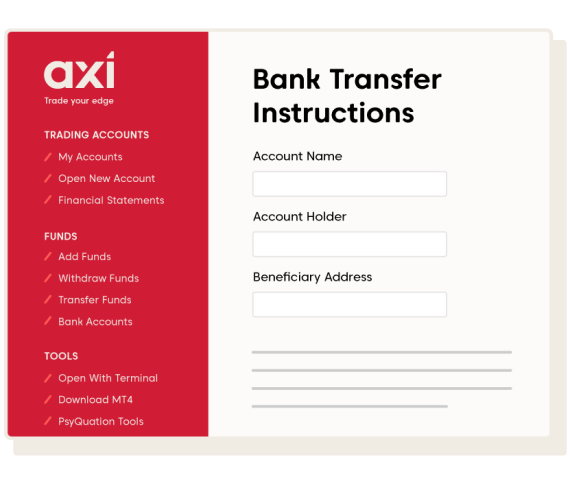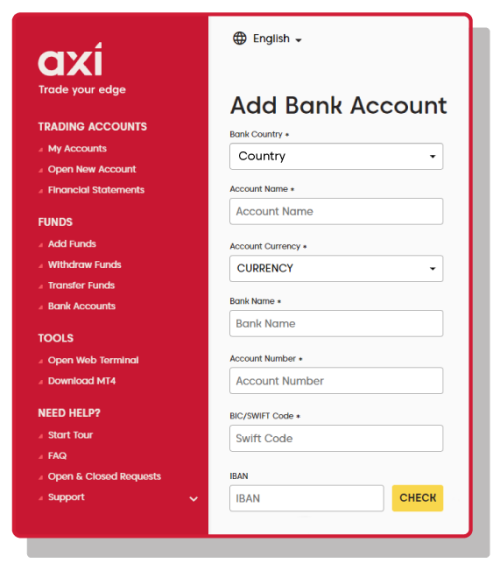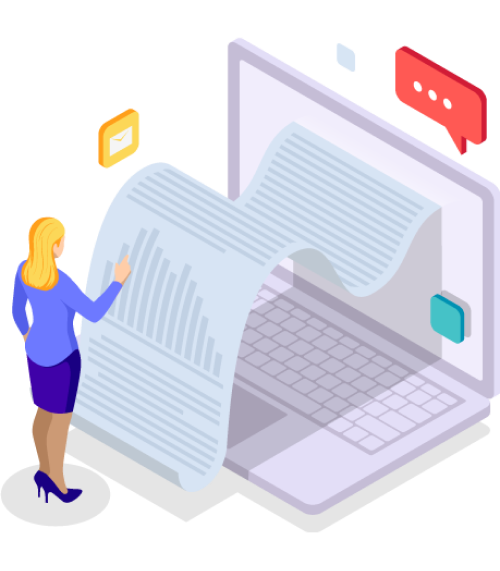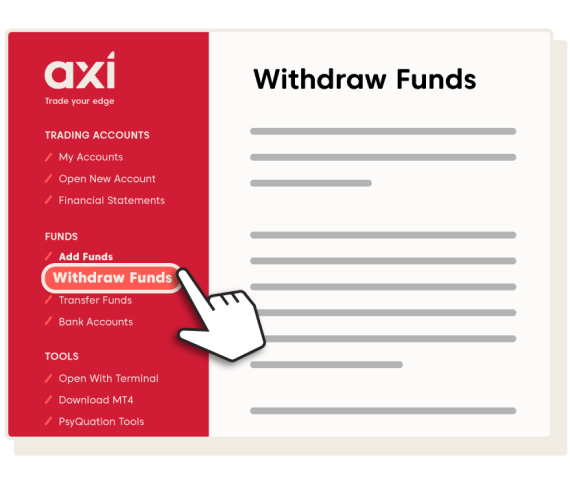Start your application by completing the short form here. It will require you to submit your full name, country of residence, mobile phone number, email address and select the appropriate account type (individual or joint). After accepting the terms & conditions, click "Submit" to continue.

To get started, you'll need to set a password and fill out some sections like the trading account you want to sign up for and your experience with trading.
During the application you’ll be asked to upload a document to verify your identity. We accept three types of documents:
If you don’t have any of these documents on hand, click "Skip this step and come back later" to complete the rest of the application and upload the documents at a later stage.
Once your application is nearing completion, you’ll be able to submit it for review. If your details can be electronically verified, within a few minutes you’ll receive a welcome email containing your new login details. In some cases, our onboarding team will have to manually check your application – this is normally within three hours after you complete the application form. Within this email, it will contain your login details, which includes your trading account number (MT4 ID), password and the server your trading account is located on. The email will also contain a link to download the MT4 trading platform and a link to our secure Client Portal.
Note: this password is used to log into MT4 and the Axi Client Portal and not to be confused with the one used earlier during your account creation.
Before you can place a live trade, you’ll need to add funds to your trading account. You can do so through the Axi Client Portal. To access the Client Portal, use the link in your welcome email or click this link. To login into the Client Portal, use the MT4 ID and password provided in the welcome email. Once you’re logged in, you’ll have a range of options to manage your Axi trading account.
To deposit funds, simply click “Add Funds” in the menu on the left side of the Client Portal. You will then need to select your preferred payment method (note: the available options can vary from country to country). Deposits by debit and credit card are generally instant, while deposits by bank transfer can take up to 2-3 business days or more.
Here’s an example of what happens when you choose to fund your account using “Mastercard/Visa”. You enter your Card Number, Expiry Date, CVC Code and Postcode. Clicking “Make payment” will either take you directly to the confirmation page, or you may be prompted by your bank to confirm your payment by entering an OTP code by SMS or email. Once the payment has been processed, the funds will appear in your MT4 account almost instantly.
If you choose to fund your account by bank transfer, please keep in mind that it might take 2-3 business days for the funds to arrive and be credited to your MT4 account. To retrieve the correct bank account details, select “Bank Transfer”. You will see the following details appear (the bank account details will adjust automatically to display the correct option). You can then use this information to request a transfer through your online/mobile banking.
Please note that to withdraw funds, you will need to have at least one bank account saved and verified. If you don’t have a bank account already saved, you will need to do this in the “Bank Account” section within the Client Portal, which will display the following page. Adding a bank account is easy and only needs to be done once! As soon as your bank account has been verified by our team, you’ll be able to withdraw funds instantly for future transactions.
Please do note however, for verification and fraud protection purposes, you will need to upload a bank statement no older than 6 months. This should preferably be in PDF format, but we can accept a digital picture of a paper copy, provided it contains all necessary information. Once you have completed the form and uploaded a statement, click the “Save” button and we will aim to confirm the verification within 24 hours.
To withdraw funds, select the “Withdraw Funds” option in the menu. This will take you to the following page. By accepting the Terms & Conditions and clicking “Continue”, you will be taken to a page where you can specify a preferred bank account and the amount you wish to withdraw.
** Axi Group of companies